Continuous deployment to Kubernetes with GitHub Actions
Two years ago I wrote an article titled Simple Kubernetes deployment
versioning to describe how I used bash and envsubst to
substitute image tags in my Kubernetes manifests with a unique tag for every deployment.
That worked reasonably well, but since then I have started to implement continuous deployment for most projects I work
on and my homemade solution quickly became obsolete.
I now almost exclusively use GitHub Actions to deploy my applications
and in this article I will show how I set up CI/CD pipelines in GitHub Actions to test, build, push, and deploy Docker
images to Kubernetes on every push to the main branch.
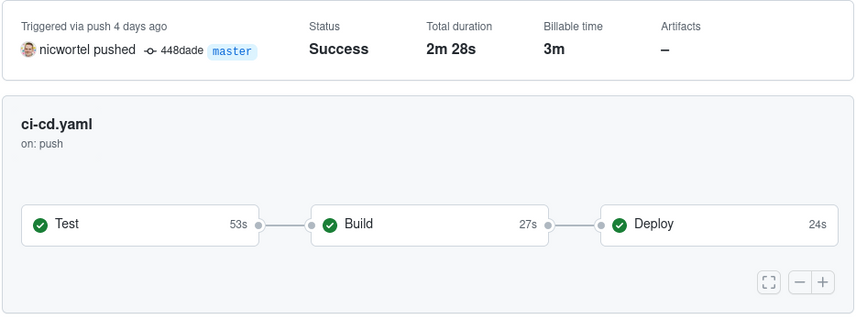
GitHub Actions is GitHub's answer to CI/CD platforms such as GitLab CI, Travis CI and CircleCI.
GitHub Actions is free for public repositories and all GitHub plans come with an amount of free private build minutes
per month.
However, the killer feature of GitHub Actions are the reusable actions which you can use in your workflows and which
can replace verbose shell commands, making your workflows much easier to read and maintain.
For building and deploying my applications to Kubernetes I use open-source actions such as
docker/build-push-action and
azure/k8s-deploy which come with some features
to make life just a little bit easier.
And although being maintained by Microsoft Azure, the azure/k8s-deploy action works just as well on non-Azure
clusters.
I personally use this approach with a managed Kubernetes cluster from DigitalOcean
without any issues.
GitHub Actions workflows can be created by creating a YAML file in the .github/workflows directory in your Git
repository.
While the directory has to be .github/workflows, the file itself can have any name you like. I usually name it
ci-cd.yaml, build.yaml, or something similar.
In the root level of this file you can define the name of the workflow, the event that should trigger it, and the jobs
that are part of it.
# .github/workflows/ci-cd.yaml
name: CI/CD
on: push
jobs:
(...)
The on: push line specifies that this workflow should be triggered by pushing new commits to any branch. Later on we
will ensure that we only deploy to production if the commit is pushed to our main branch.
Running automated tests
Let's start with a job to run automated tests. You may already be running unit-, integration- or other tests in your existing CI pipeline, but with continuous deployment tests become even more important as you want to avoid deploying bugs that could have been detected by automated tests.
The exact set of testing tools depends on the kind of application and the programming language. I typically use a
combination of unit tests, integration tests, and system tests, as well as static analysis, code quality, and linting
tools.
In order to prevent "works on my machine" situations, I usually use Make for running automated
tests so that I can call make check both in my local
development environment and in my CI/CD pipelines, minimizing the differences between the two environments.
Depending on the type of tests being run, we might also need to start a database container, install dependencies, and run some database migrations. All together, testing a PHP/Symfony application might look like this:
name: CI/CD
on: push
jobs:
test:
name: Test
runs-on: ubuntu-latest
services:
database:
image: mysql:8.0
env:
MYSQL_ROOT_PASSWORD: password
MYSQL_DATABASE: database
ports:
- 3306:3306
steps:
- name: Setup PHP
uses: shivammathur/setup-php@v2
with:
php-version: '8.1'
- name: Checkout source code
uses: actions/checkout@v3
- name: Install dependencies with Composer
uses: ramsey/composer-install@v2
- name: Execute database migrations
run: bin/console doctrine:migrations:migrate --no-interaction
- name: Run tests
run: make check
As you can see, I'm using a few reusable actions here: shivammathur/setup-php to install a known version of PHP, actions/checkout to check out the Git repository, and ramsey/composer-install to install dependencies using Composer, PHP's dependency manager.
Building and pushing the Docker image
When the tests have passed, we can start building the Docker image based on our Dockerfile. In order to build and push
images only after the tests have passed, we'll add needs: test to the job configuration.
It's possible to omit that dependency so that the test and build jobs will run in parallel, which shortens the
duration of the whole workflow a bit. As long as the deploy job depends on the test job, a broken commit will never
be deployed.
To store Docker images, I use
the GitHub Container Registry
instead of Docker Hub.
The benefit of using GHCR (apart from a low price tag) is that GitHub automatically generates a
token (secrets.GITHUB_TOKEN) for
every workflow run which can be used to push and pull images from the container registry, removing the need to manually
create a secret containing a password for every repository.
The scope of the token is limited to the repository the workflow is running in, so you have to first create the package
manually (by pushing an image), go to its Package settings, and add the repository with Role: Write under
Manage Actions access.
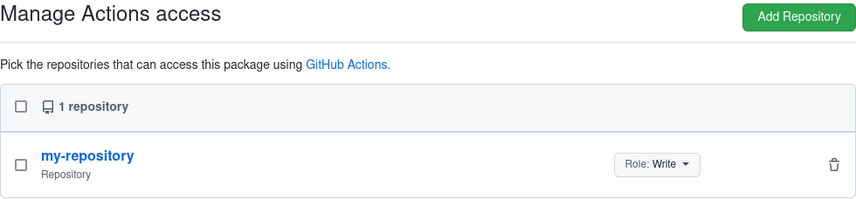
For building and pushing the image we'll use the docker/build-push-action. This action builds images using Buildx, which we'll install using docker/setup-buildx-action, and we'll need to login to a container registry using docker/login-action:
name: CI/CD
on: push
jobs:
test:
(...)
build:
name: Build
needs: test
runs-on: ubuntu-latest
steps:
- name: Set up Docker Buildx
uses: docker/setup-buildx-action@v1
- name: Login to GitHub Container Registry
uses: docker/login-action@v2
with:
registry: ghcr.io
username: ${{ github.repository_owner }}
password: ${{ secrets.GITHUB_TOKEN }}
- name: Build and push the Docker image
uses: docker/build-push-action@v3
with:
push: true
tags: |
ghcr.io/username/package:latest
ghcr.io/username/package:${{ github.sha }}
As you can see, we are passing two inputs to the action. push: true tells it to push the image to the container
registry after building it, and tags contains a tag or list of tags the image should be tagged with.
In this case the :latest tag is updated and a new, unique tag with the Git commit hash is created.
Note that by default, docker/build-push-action uses the Git context
so we don't need to checkout the repository in this job.
If you want to use Docker Hub instead of GHCR, omit the registry: ghcr.io line, remove the ghcr.io/ prefix from
image tags, create secrets containing your
Docker Hub username and password, and pass them to the username and password inputs of the docker/login-action:
- name: Login to Docker Hub
uses: docker/login-action@v2
with:
username: ${{ secrets.DOCKER_HUB_USERNAME }}
password: ${{ secrets.DOCKER_HUB_PASSWORD }}
- name: Build and push the Docker image
uses: docker/build-push-action@v3
with:
push: true
tags: |
username/package:latest
username/package:${{ github.sha }}
Caching image layers to speed up the build
Depending on the steps in your Dockerfiles, you might start noticing that it takes a lot of time to build your image, whereas this usually happens in a matter of seconds on your local machine. When building your image, Docker will create a layer for every instruction in your Dockerfile. When building the same Dockerfile again, Docker will only rebuild the layers that have changed, reusing the rest from its build cache. However, because GitHub Actions spins up a clean environment for every workflow run, the build cache will be empty and Docker has to rebuild your image from scratch every time.
To leverage the Docker build cache, the docker/build-push-action allows you to configure how it should import and
export its build cache.
In my experience, the bests results (especially when using
multi-stage builds) are achieved with the dedicated
cache exporter for GitHub Actions (type=gha). Note that this exporter is still
marked experimental,
but I've been using it for a few months now without any issues.
To enable the GitHub cache exporter, configure cache-from and cache-to in the build step:
- name: Build and push the Docker image
uses: docker/build-push-action@v3
with:
push: true
tags: |
ghcr.io/username/package:latest
ghcr.io/username/package:${{ github.sha }}
cache-from: type=gha
cache-to: type=gha,mode=max
Deploying the new image to Kubernetes
Now that we have built a Docker image and pushed it to our container registry, we can deploy it to Kubernetes. But before we can actually deploy our new image, we'll need to set up authentication and authorization so that GitHub Actions can trigger the deployment in our Kubernetes cluster, and Kubernetes can pull our new image from the container registry.
Creating the image pull secret
In order to pull private images, Kubernetes needs credentials to authenticate with the container registry, just as you
need to run docker login from your local machine to push and pull images.
These credentials have to be stored as a secret which can be referred to by the pod template via the
imagePullSecrets field.
If you have already set up the image pull secret in your application's namespace or if the image is public, you can skip
this step.
In your GitHub account settings, generate a personal access token with only the read:packages
scope.
This token will be linked to your personal account.
Note that while GitHub recommends giving the token an expiry date, that means that you will have to regenerate the token
and repeat the following step on expiration.
Click on the "Generate token" button to generate the token.
Then run the following command to create a secret named github-container-registry, replacing <namespace> with the
namespace of your Deployment object, <github-username> with your GitHub username, and <token> with the generated
personal access token:
kubectl create secret docker-registry github-container-registry --namespace=<namespace> --docker-server=ghcr.io --docker-username=<github-username> --docker-password=<token>
After successful creation of the secret, you can refer to it in your deployment.yaml:
spec:
template:
spec:
containers:
- name: container-name
image: ghcr.io/username/package:latest
imagePullSecrets:
- name: github-container-registry
Setting the cluster context to authenticate with the cluster
The next step is to allow GitHub Actions to manage resources in our Kubernetes cluster.
We'll create a service account named github-actions:
kubectl create serviceaccount github-actions
To authorize the service account to create and update objects in Kubernetes, we'll create a ClusterRole and a
ClusterRoleBinding.
Create a file clusterrole.yaml with the following contents:
apiVersion: rbac.authorization.k8s.io/v1
kind: ClusterRole
metadata:
name: continuous-deployment
rules:
- apiGroups:
- ''
- apps
- networking.k8s.io
resources:
- namespaces
- deployments
- replicasets
- ingresses
- services
- secrets
verbs:
- create
- delete
- deletecollection
- get
- list
- patch
- update
- watch
This describes a ClusterRole named continuous-deployment with permissions to manage namespaces, deployments,
ingresses, services and secrets.
If your application consists of more resources which need to be updated as part of a deployment (for example cronjobs),
you should add those resources to the file as well (and don't forget the prefixes of their apiVersion to apiGroups).
Run the following command to apply the ClusterRole configuration:
kubectl apply -f clusterrole.yaml
Now, create a ClusterRoleBinding to bind the continuous-deployment role to our service account:
kubectl create clusterrolebinding continuous-deployment \
--clusterrole=continuous-deployment
--serviceaccount=default:github-actions
When we created the service account, a token was automatically generated for it and stored in a secret.
We'll need to inspect the service account to find the name of the associated secret, which will be listed
under secrets and starts with github-actions-token:
kubectl get serviceaccounts github-actions -o yaml
apiVersion: v1
kind: ServiceAccount
metadata:
(...)
secrets:
- name: <token-secret-name>
Using the name of the secret returned by the service account, retrieve the YAML representation of the secret:
kubectl get secret <token-secret-name> -o yaml
Create a new GitHub Actions secret named KUBERNETES_SECRET, and use the full YAML output of the previous kubectl get
secret command as the value for the GitHub Actions secret. Now we can use the
azure/k8s-set-context action to set the Kubernetes
cluster context based on the cluster's API server URL and the service account secret:
jobs:
test: (...)
build: (...)
deploy:
name: Deploy
needs: [ test, build ]
runs-on: ubuntu-latest
steps:
- name: Set the Kubernetes context
uses: azure/k8s-set-context@v2
with:
method: service-account
k8s-url: <server-url>
k8s-secret: ${{ secrets.KUBERNETES_SECRET }}
Replace <server-url> with the URL of the cluster's API server, which can be found using the following command:
kubectl config view --minify -o 'jsonpath={.clusters[0].cluster.server}'
Applying the manifest files
Now that all prerequisites are met, we can actually deploy our new image to the cluster.
We'll use the azure/k8s-deploy action to apply
the manifests.
This action takes a list of image tags as input and substitutes references to those images in the manifest files with
the specified tags before applying the manifests to the cluster.
This way we can commit the manifest files to version control with valid image tags such as
ghcr.io/username/package:latest, and replace them with a tag containing the Git commit hash right before deployment.
Even if no changes have been made to the manifest files, this will ensure that Kubernetes pulls the newest image and
replaces the running pods.
By applying not just the deployment manifest but our other manifests as well, we make sure that any changes to them are
applied as well.
Don't forget that the workflow will be triggered when pushing commits to any branch of the repository. To prevent
commits on a feature branch from being deployed to production, we will add a
condition to our deploy job
so it will only trigger on pushes to the master branch (replace this with main, develop, or whatever the name of
your main branch is).
jobs:
test: (...)
build: (...)
deploy:
name: Deploy
if: github.ref == 'refs/heads/master'
needs: [ test, build ]
runs-on: ubuntu-latest
steps:
- name: Set the Kubernetes context
uses: azure/k8s-set-context@v2
with:
method: service-account
k8s-url: <server-url>
k8s-secret: ${{ secrets.KUBERNETES_SECRET }}
- name: Checkout source code
uses: actions/checkout@v3
- name: Deploy to the Kubernetes cluster
uses: azure/k8s-deploy@v1
with:
namespace: default
manifests: |
kubernetes/deployment.yaml
kubernetes/ingress.yaml
kubernetes/service.yaml
images: |
ghcr.io/username/package:${{ github.sha }}
That's it! After committing and pushing our changes, GitHub Actions will automatically start building and deploying your new image. You can further expand this workflow, for example by sending Slack notifications on successful deployments, sending information about the new deployment to your application monitoring software, or even by spinning up an isolated environment for every pull request so you can review changes before merging a PR.
